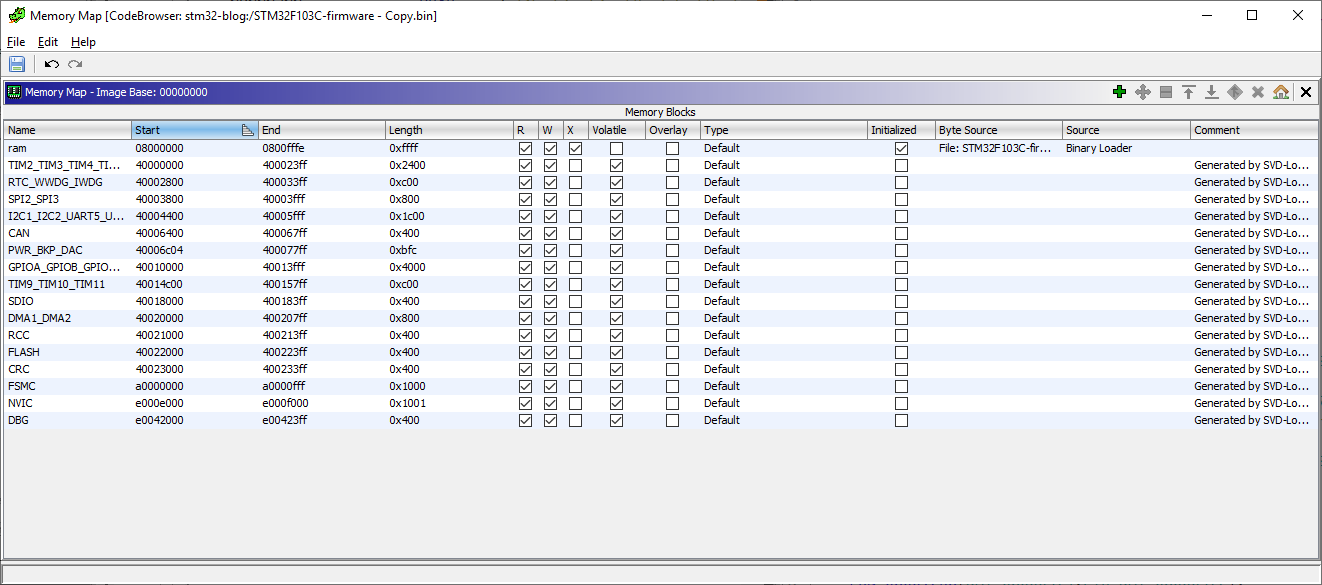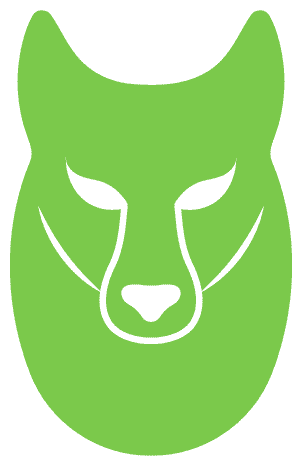In this post we will be looking at analyzing a STM32 firmware binary in Ghidra. In particular the firmware is for the STM32F103C development board from STMicroelectronics.
The file can be downloaded from this link.
Analyzing firmware binaries is often different from analyzing a PE or ELF file. A PE (Portable Executable) is the standard executable file format on Windows. An .exe file is a PE underneath. The PE file format is intended for 32-bit Windows systems. There’s the PE64 file format which is similar to PE but intended for 64-bit systems.
Correspondingly on Linux we have the ELF (Executable and Linkable format) file which serves the same purpose. Both of these file formats have a definite structure. They have a header which describes how the file will be laid in memory when executed. The addresses of the code and data sections are all provided in the file header. Disassemblers such as Ghidra use this information to automatically differentiate between code and data and load the file at the correct address.
A flat firmware file on the other hand is just a binary blob, a bunch of bytes with no header or metadata describing the layout of the file. When examining such a file the analyst themself have to provide the information to Ghidra.
Preliminary Analysis
Let’s go ahead and load the firmware in Ghidra. Since it is a raw binary file Ghidra doesn’t know how to process it.
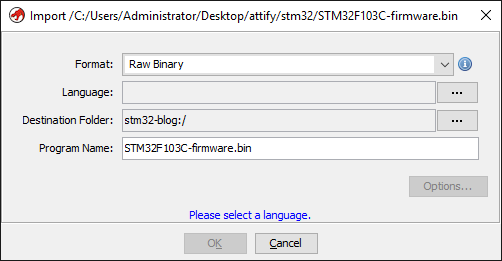 Loading the firmware in Ghidra
Loading the firmware in Ghidra
STM32F103 are a series of microcontrollers powered by the ARM Cortex-M3 processor. Cortex-M3 is a 32-bit processor. Let’s click on the Language options button and set “ARM-Cortex-32-little” as the language.
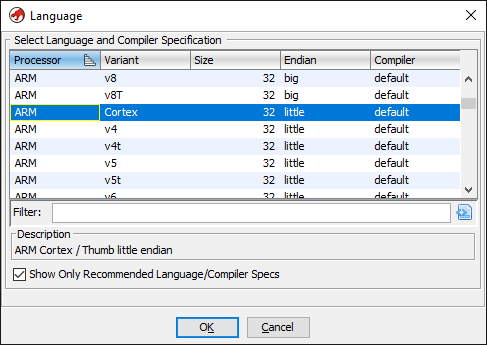 Specifying language and Compiler Specification
Specifying language and Compiler Specification
Leaving the other options as-is we can now continue loading the file and double click to open in the disassembler.
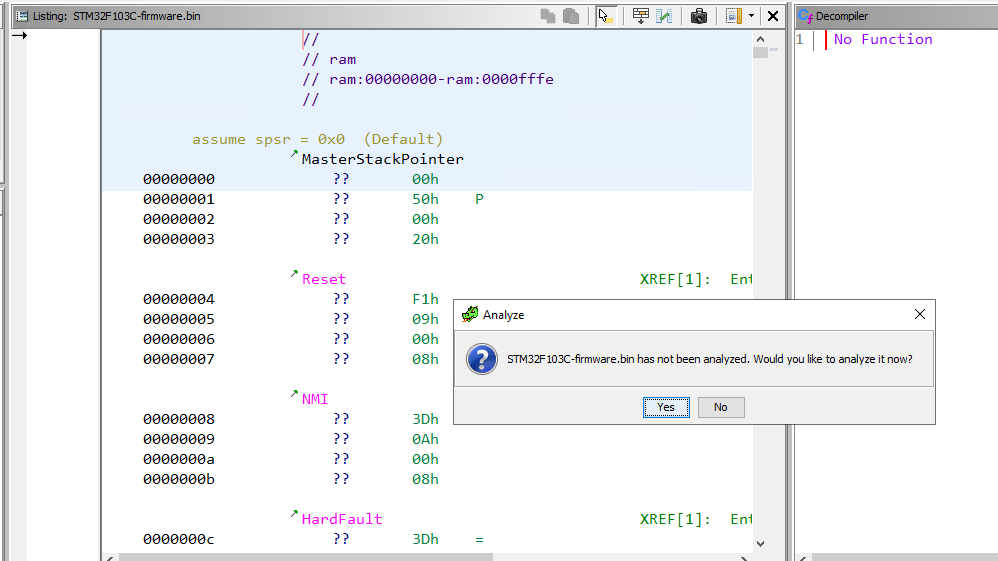 Ghidra analysis prompt
Ghidra analysis prompt
Ghidra will prompt to analyze the file and we click yes keeping the default analysis options. Let’s have a look at the disassembled code after analysis finishes.
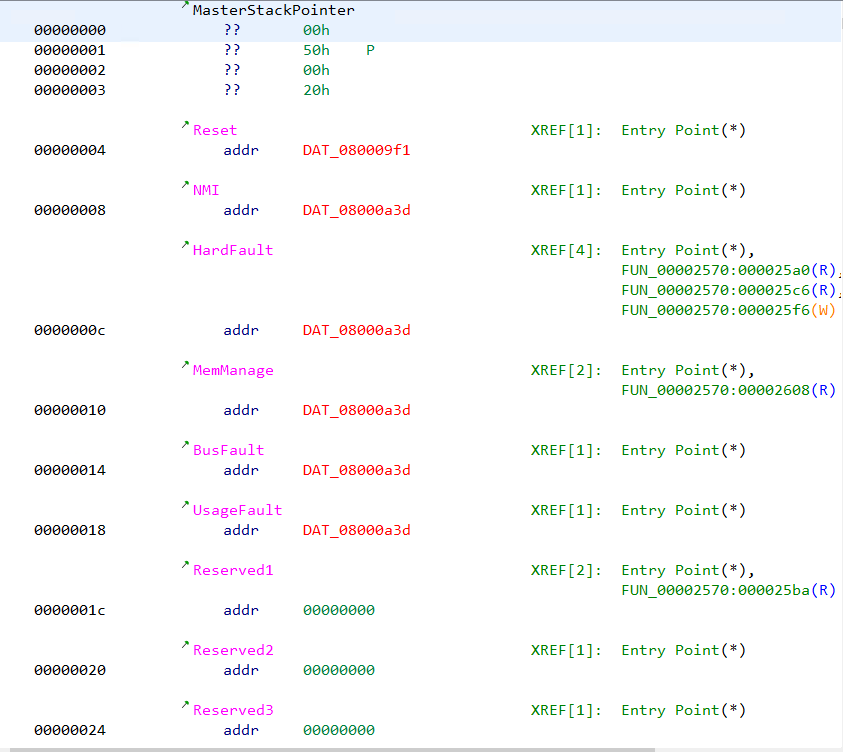 Unresolved addresses in Ghidra are marked in red
Unresolved addresses in Ghidra are marked in red
We can note that several addresses are marked with red colored text. The addresses are of the form 08000XXX. Ghidra marks an address in red when the specified address doesn’t exist in the file. Double clicking on the address doesn’t lead anywhere.
Similarly let’s analyze the disassembly listing of any function (say FUN_000003e4) by clicking it on the symbol tree.
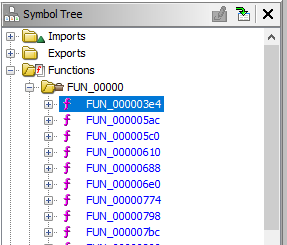 The symbol tree
The symbol tree
The disassembly listing has several other addresses marked in red.
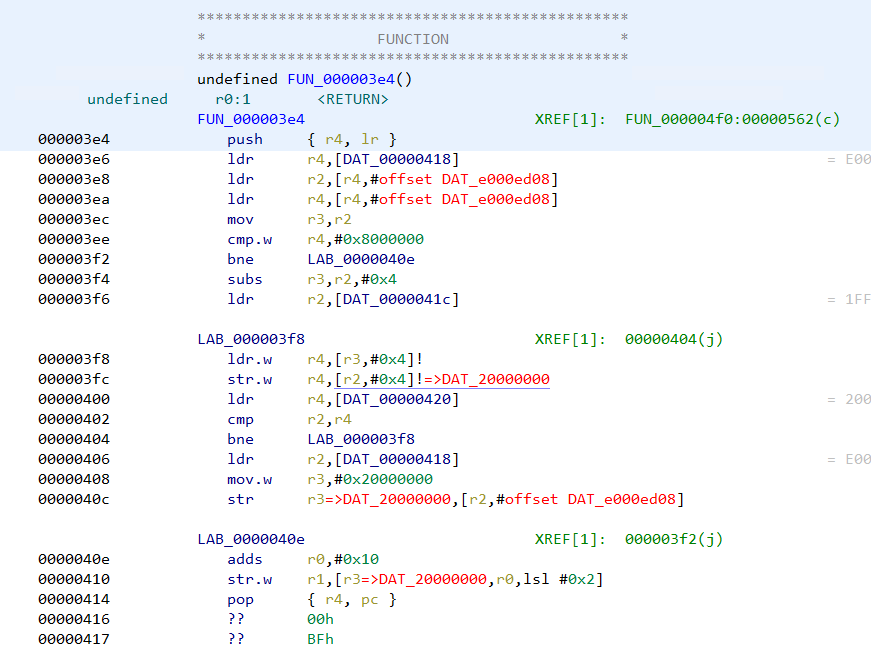 Unresolved addresses in the disassembly listing
Unresolved addresses in the disassembly listing
There are references to addresses of the form e000xxxx and 20000xxxx which Ghidra wasn’t able to resolve. Moreover if we search for strings we can see the strings don’t have any references pointing at them.
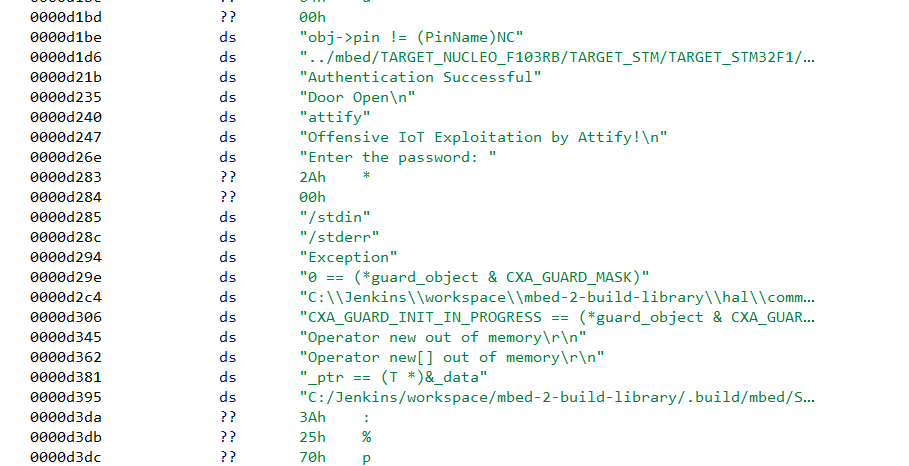 The strings doesn’t have references to them
The strings doesn’t have references to them
All of this indicates that we have not loaded the file at the right address. Had we specified the correct address when loading the file in Ghidra, at least some of the strings would have a reference pointing at them if not all.
Hence our next step is to find the correct loading address in memory for a STM32 firmware. This information can often be found in the device datasheet and in compiler header files.
Going through the datasheet
In the stm32f103x6.h header file we can see the base address of flash is 0x08000000. This explains the presence of 0x08000xxx address in the disassembly listing. Hence the loading address for the firmware is 0x08000000.
SRAM starts at 0x20000000 which explains the 20000xxxx addresses.
#define FLASH_BASE 0x08000000UL /*!< FLASH base address in the alias region */
#define FLASH_BANK1_END 0x08007FFFUL /*!< FLASH END address of bank1 */
#define SRAM_BASE 0x20000000UL /*!< SRAM base address in the alias region */
#define PERIPH_BASE 0x40000000UL /*!< Peripheral base address in the alias region */
#define SRAM_BB_BASE 0x22000000UL /*!< SRAM base address in the bit-band region */
#define PERIPH_BB_BASE 0x42000000UL /*!< Peripheral base address in the bit-band region */
/*!< Peripheral memory map */
#define APB1PERIPH_BASE PERIPH_BASE
[…]
#define FLASH_R_BASE (AHBPERIPH_BASE + 0x00002000UL) /*!< Flash registers base address */
#define FLASHSIZE_BASE 0x1FFFF7E0UL /*!< FLASH Size register base address */
#define UID_BASE 0x1FFFF7E8UL /*!< Unique device ID register base address */
#define OB_BASE 0x1FFFF800UL /*!< Flash Option Bytes base address */
#define DBGMCU_BASE 0xE0042000UL /*!< Debug MCU registers base address */
The same information can also be found in the processor memory map from the device datasheet.
Recreating the memory map in Ghidra
Let us re-import the file once again in Ghidra but specifying the correct base address this time. The base address can be specified by clicking the options button in the import dialog.
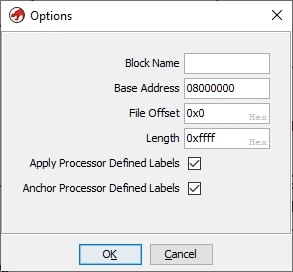 Setting the base address
Setting the base address
Note that the base address has been set to 0x08000000. Going ahead with the analysis we can see the 0x08000xxx addresses are no longer marked in red. This is because Ghidra is able to locate the address within the file.
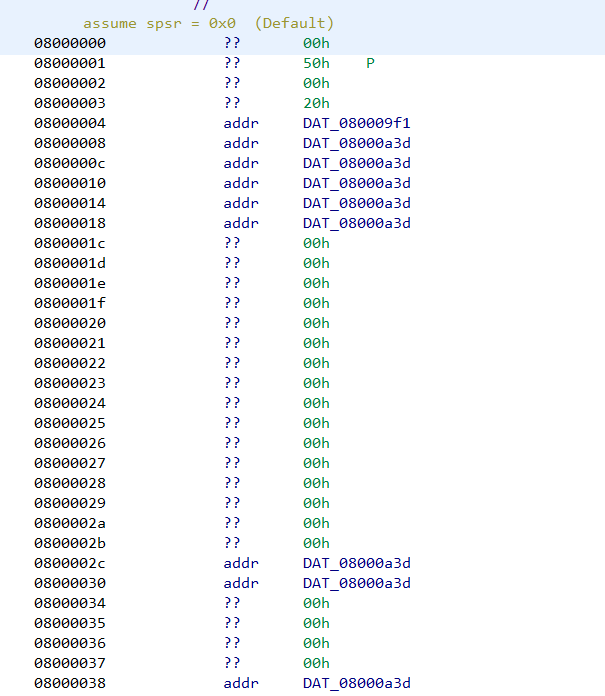 Addresses are correctly resolved
Addresses are correctly resolved
In a similar way we can create the SRAM segment at 0x20000000. From the datasheet we know, STM32F103C8 devices feature a flash memory size of 64KiB and SRAM of 20 KiB. Our firmware file is already 64KiB in size. 20KiB is 0x5000 in hexadecimal.
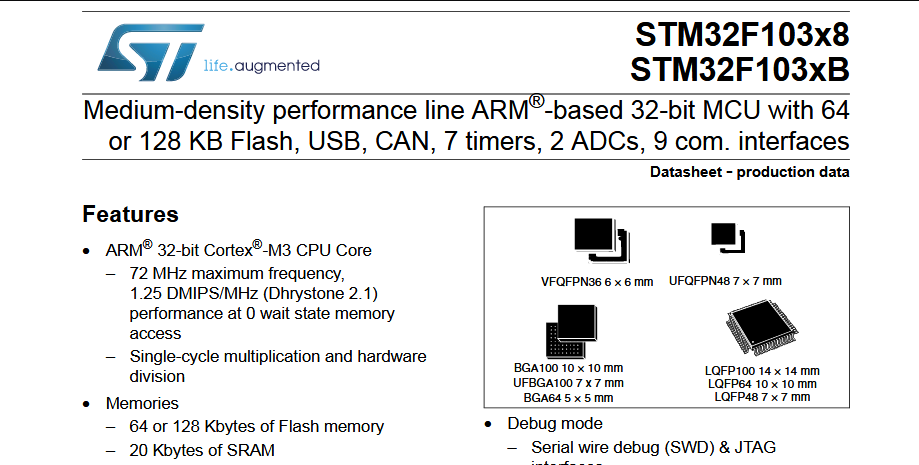 The device datasheet
The device datasheet
Next go to Window -> Memory Map and click on “+” to add a new memory block. Specify 0x20000000 as the base address and 0x5000 as length.
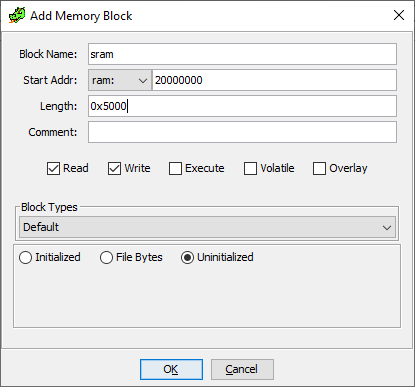 Adding the SRAM memory block
Adding the SRAM memory block
The peripherals are located at address 0xE0000000 for a length of 0x100000 bytes.
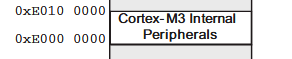 The peripherals memory region
The peripherals memory region
Correspondingly we can create the memory block in Ghidra.
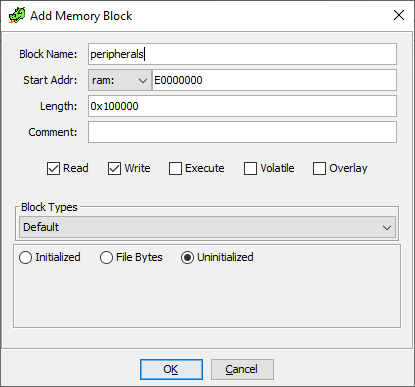 Adding the peripherals memory block
Adding the peripherals memory block
Going back to FUN_080003e4 we can note that the addresses are no longer marked in red.
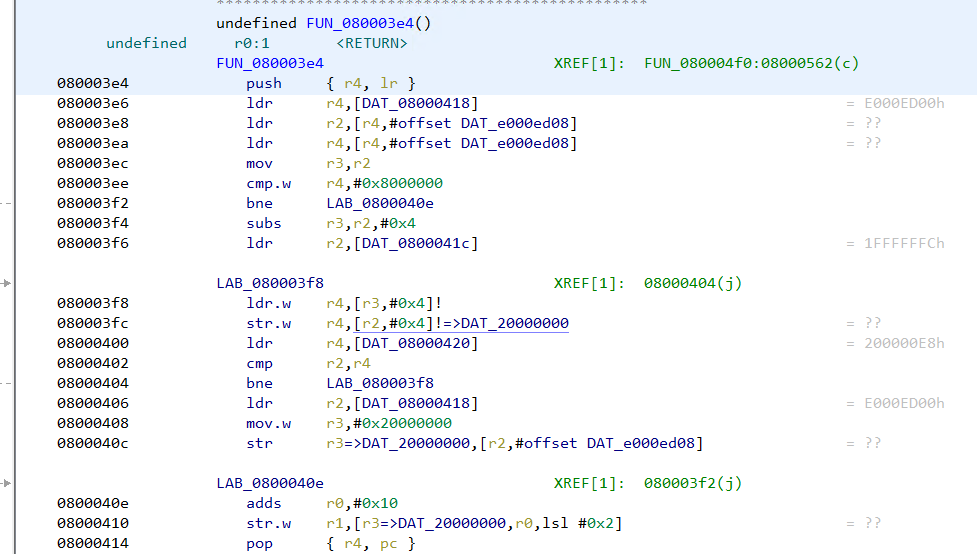 Disassembly listing no longer have unresolved addresses
Disassembly listing no longer have unresolved addresses
In the same way, the strings have references showing up next to them.
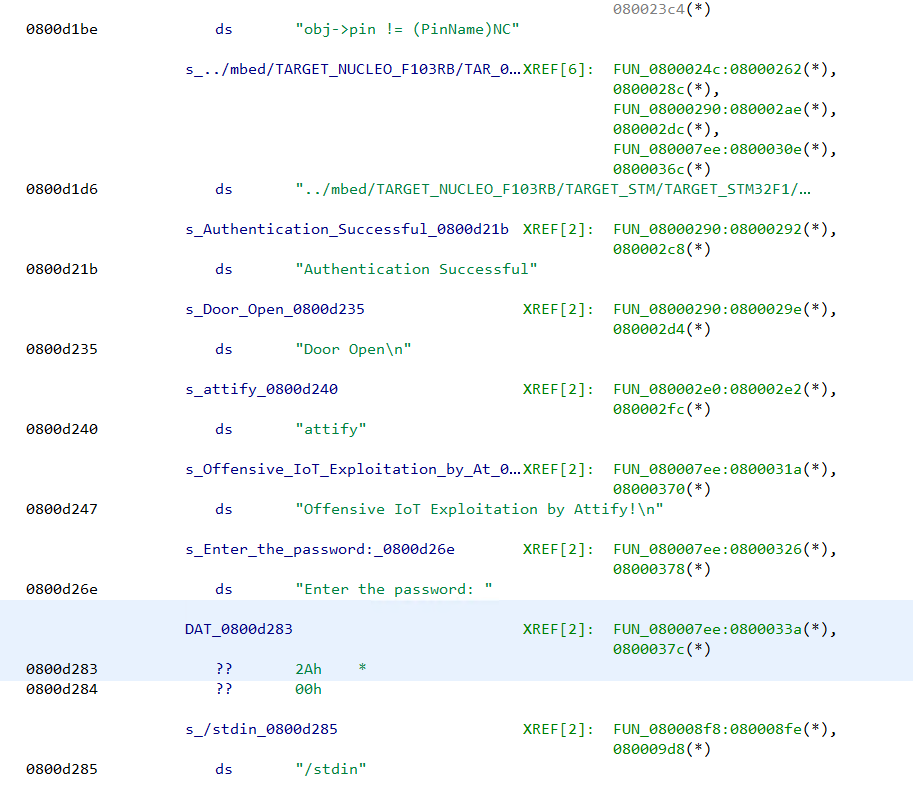 Strings have references pointing at them
Strings have references pointing at them
This implies we have loaded the file at the correct address with proper memory mapping.
Analyzing the firmware binary
Presence of the strings “Enter the password”, “Authentication successful” indicates that the firmware has some sort of password checking logic. The string “Enter the password:” has a reference from the function FUN_080007ee. The decompiled code looks like
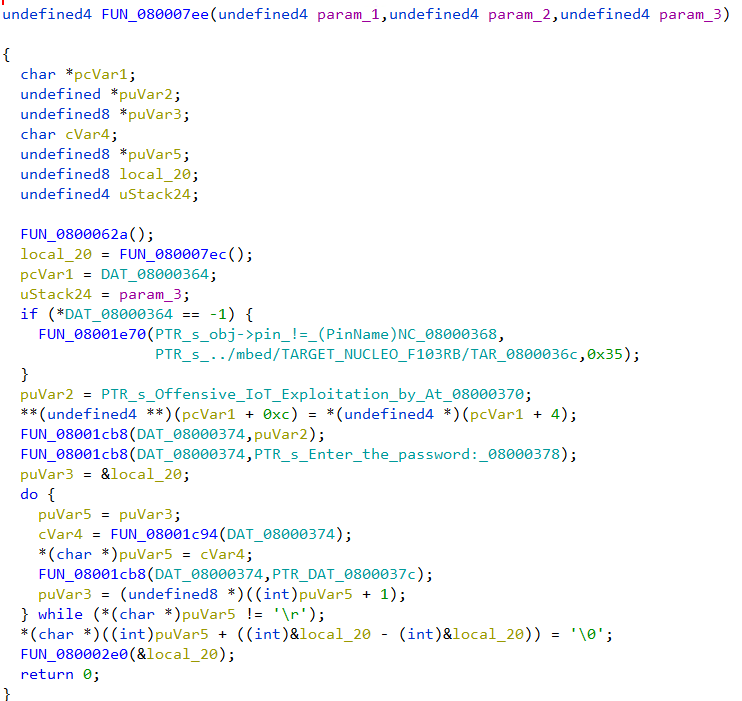 Decompiled code listing of FUN_080007ee
Decompiled code listing of FUN_080007ee
Going through the decompiled code we can infer that the firmware reads a string byte by byte till it encounters the \r character. The password is stored in the variable local_20. Then a call is made to the function FUN_080002e0 passing in the password buffer as an argument.
The decompiled code of FUN_080002e0 is simple.
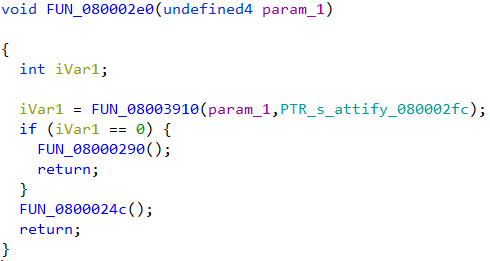 Decompiled code listing of FUN_080002e0
Decompiled code listing of FUN_080002e0
The password buffer along with a pointer to the string “attify” is passed on the function FUN_08003910. If the function returns zero, FUN_08000290 is called. Else it calls FUN_0800024c for a non-zero return value.
FUN_08000290 looks like
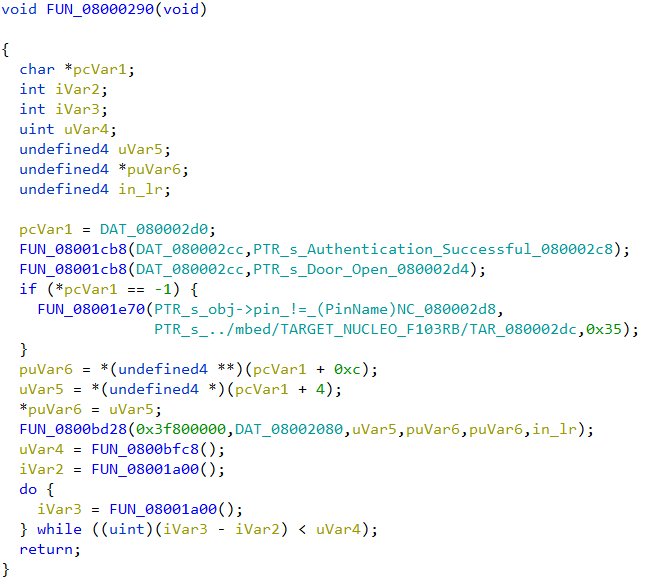 Decompiled code listing of FUN_08000290
Decompiled code listing of FUN_08000290
Presence of the string “Authentication successful” indicates that this function will be called if the password was correct.
In the other function, FUN_0800024c we can see the “Authentication Failed” string which implies this will be called if the password is incorrect.
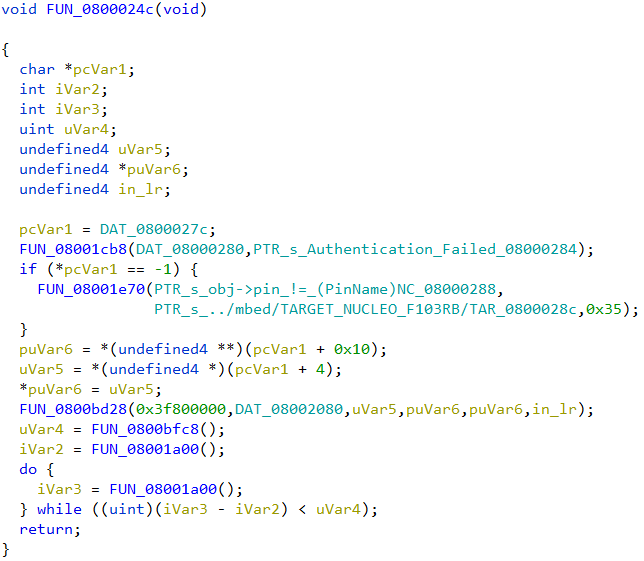 Decompiled code listing of FUN_0800024c
Decompiled code listing of FUN_0800024c
We can deduce that the function FUN_08003910 is strcmp, doing a string comparison of the two strings passed in. strcmp returns 0 when the two strings match (equal). The correct password is thus the string “attify”, passed as the second parameter to strcmp.
Using SVD-Loader
SVD-Loader from Leveldown Security is a Ghidra plugin to automate the creation of memory segments and peripherals for bare metal ARM firmware. The plugin parses SVD files and automatically creates the memory segments. SVD field for various ARM platforms can be obtained from the cmsis-svd GitHub repository.
Installing SVD-Loader in Ghidra is simple. After cloning the repo, the path to the directory can be added to the list of Script directories in Script Manager. Script Manager can be accessed from Window -> Script Manager.
Before running SVD-Loader we need to ensure that the file is loaded at the correct base address 0x08000000 in the same way as we did before. Once the firmware has been loaded in Ghidra, we can run SVD-Loader.py script from script manager.
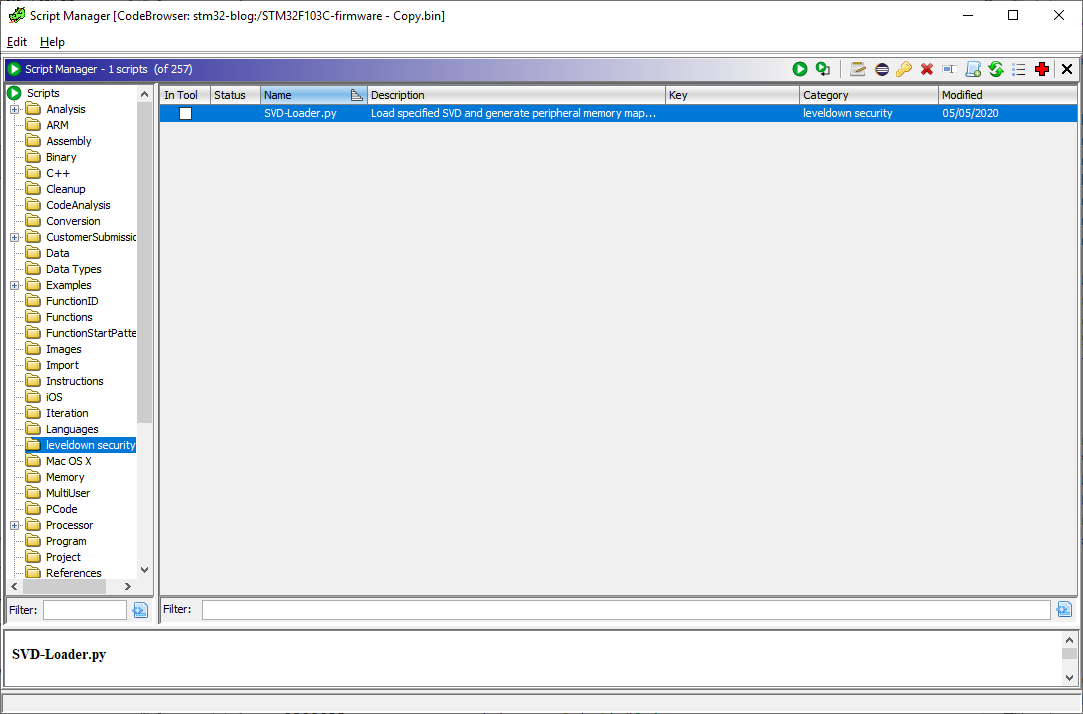 SVD-Loader in Ghidra script manager
SVD-Loader in Ghidra script manager
The plugin would prompt to specify the path to a SVD file to parse. We can select the STM32F103xx.svd file downloaded from the cmsis-svd repository and click on “Load SVD File”.
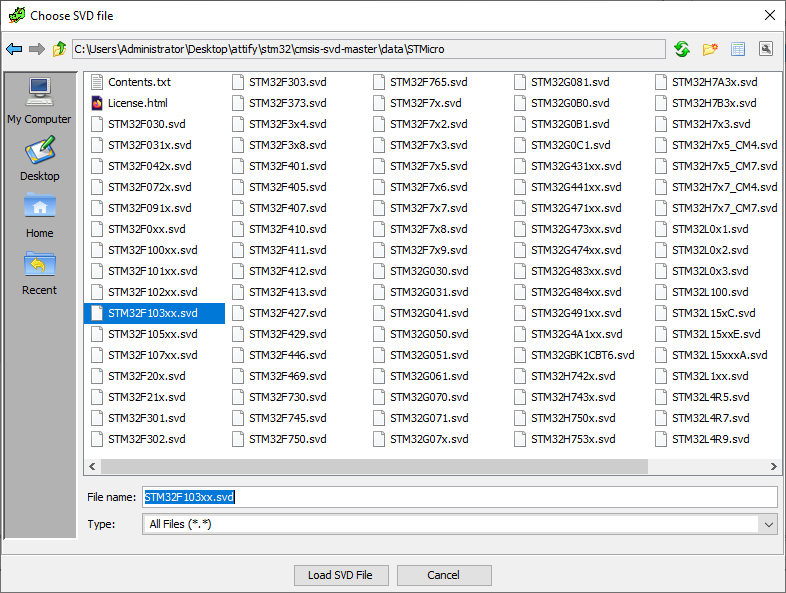 Choosing a SVD file to load
Choosing a SVD file to load
After SVD-Loader has finished importing we can go to the memory map window.