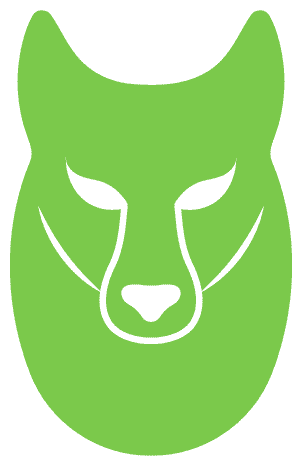“`html
Introduction
In big data and advanced analytics, PySpark has emerged as a powerful tool for processing large datasets and analyzing distributed data. Deploying PySpark on AWS applications on the cloud can be a game-changer, offering scalability and flexibility for data-intensive tasks. Amazon Web Services (AWS) provides an ideal platform for such deployments, and when combined with Docker containers, it becomes a seamless and efficient solution.

However, deploying PySpark on a cloud infrastructure can be complex and daunting. The intricacies of setting up a distributed computing environment, configuring Spark clusters, and managing resources often deter many from harnessing their full potential.
Prerequisites
Before embarking on the journey to deploy PySpark on AWS using Docker, ensure that you have the following prerequisites in place:
🚀 Local PySpark Installation: To develop and test PySpark applications, it’s essential to have PySpark installed on your local machine. You can install PySpark by following the official documentation for your operating system. This local installation will serve as your development environment, allowing you to write and test PySpark code before deploying it on AWS.
🌐 AWS Account: You’ll need an active AWS (Amazon Web Services) account to access the cloud infrastructure and services required for PySpark deployment. You can sign up on the AWS website if you don’t have an AWS account. Be prepared to provide your payment information, although AWS offers a free tier with limited resources for new users.
🐳 Docker Installation: Docker is a pivotal component in this deployment process. Install Docker on your local machine by following the installation instructions for the Ubuntu operating system. Docker containers will allow you to encapsulate and deploy your PySpark applications consistently.
Setting Up AWS
Amazon Web Services (AWS) is the backbone of our PySpark deployment, and we’ll use two essential services, Elastic Container Registry (ECR) and Elastic Compute Cloud (EC2), to create a dynamic cloud environment.

If you haven’t already, head to the AWS sign-up page to create an account. Please follow the registration process, provide the necessary information, and be ready with your payment details if you’d like to explore beyond the AWS Free Tier.
For those new to AWS, take advantage of the AWS Free Tier, which offers limited resources and services at no cost for 12 months. This is an excellent way to explore AWS without incurring charges.
You’ll need an Access Key ID and Secret Access Key to interact with AWS programmatically. Follow these steps to generate them.

Setting Up GitHub Secrets and Variables
Now that you have your AWS setup values ready, it’s time to securely configure them in your GitHub repository using GitHub secrets and variables. This adds an extra layer of security and convenience to your PySpark deployment process.

Follow these steps to set up your AWS values:
If your terminal update your package manager:
1. Install necessary dependencies:
2. Add Docker’s official GPG key:
3. Set up the Docker repository:
4. Update your package index again:
5. Install Docker:
6. Start and enable the Docker service:
7. Verify the installation:
“”” Add split lines in one line”
Watch a video tutorial on Docker installation
Understanding the Code Structure
To effectively deploy PySpark on AWS using Docker, it’s essential to grasp the structure of your project’s code. Let’s break down the components that make up the codebase:
Application Code (app.py)
Dockerfile
Requirements (requirements.txt)
GitHub Actions Workflows
Build py_sparkmanager.py
This code sets up your SparkSession, configures it for AWS S3 access, and loads AWS credentials from environment variables, allowing you to work with AWS services seamlessly in your PySpark application
Preparing PySpark Docker Images(IMP)
This section will explore how to create Docker images that encapsulate your PySpark application, making it portable, scalable, and ready for deployment on AWS. Docker containers provide a consistent environment for your PySpark applications, ensuring seamless execution in various settings.
Dockerfile
Building the Docker Image
Verifying the Local Image
Running PySpark in Docker
Deploying PySpark on AWS
This section will walk through deploying your PySpark application on AWS using Docker containers. This deployment will involve launching Amazon Elastic Compute Cloud (EC2) instances for creating a PySpark cluster.
This is all I mentioned above.
Building a GitHub Self-Hosted Runner
We’ll set up a self-hosted runner for GitHub Actions, responsible for executing your CI/CD workflows. A self-hosted runner runs on your infrastructure and is a good choice for running workflows that require specific configurations or access to local resources.
Continuous Integration and Continuous Delivery (CICD) Workflow Configuration
In a CI/CD pipeline, the build.yaml file is crucial in defining the steps required to build and deploy your application. This configuration file specifies the workflow for your CI/CD process, including how code is built, tested, and deployed. Let’s dive into the critical aspects of the build.yaml configuration and its importance:
Workflow Overview
Continuous Integration (CI)
Continuous Delivery (CD)
Dependency Management
Environment Variables
Notifications and Alerts
Artifacts and Outputs
By understanding the build.yaml file and its components, you can effectively manage and customize your CI/CD workflow to meet the needs of your project. It is the blueprint for the entire automation process, from code changes to production deployments.
CI/CD Pipeline
You can customize the content further based on the specific details of your build.yaml configuration and how it fits into your CI/CD pipeline.
Automate Workflow Execution on Code Changes
To make the entire CI/CD process seamless and responsive to code changes, you can configure your repository to trigger the workflow upon code commits automatically or pushes. Every time you save and push changes to your repository, the CI/CD pipeline will start working its magic.
Conclusion
In this comprehensive guide, we’ve walked you through the intricate process of deploying PySpark on AWS using EC2 and ECR. Utilizing containerization and continuous integration and delivery, this approach provides a robust and adaptable solution for managing large-scale data analytics and processing tasks. By following the steps outlined in this blog, you can harness the full power of PySpark in a cloud environment, taking advantage of the scalability and flexibility AWS offers.
It’s important to note that AWS presents many deployment options, from EC2 and ECR to specialized services like EMR. The choice of method ultimately depends on the unique requirements of your project. Whether you prefer the containerization approach demonstrated here or opt for a different AWS service, the key is to leverage the capabilities of PySpark effectively in your data-driven applications. With AWS as your platform, you’re well-equipped to unlock the full potential of PySpark, ushering in a new era of data analytics and processing. Explore services like EMR if they align better with your specific use cases and preferences, as AWS provides a diverse toolkit for deploying PySpark to meet the unique needs of your projects.
“`